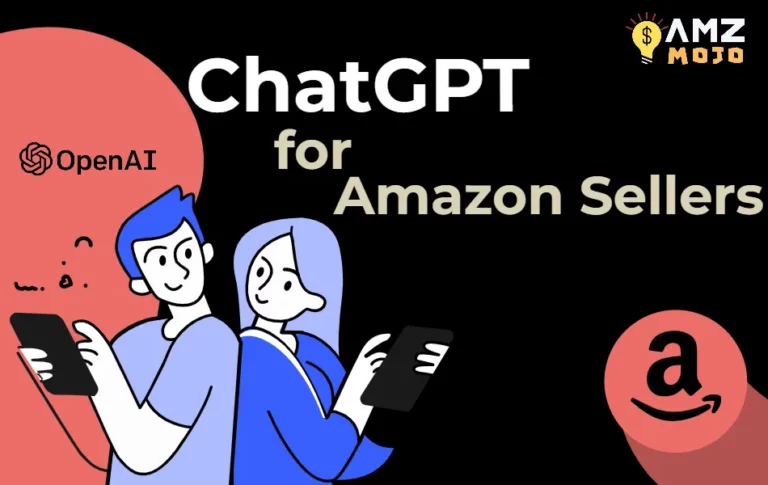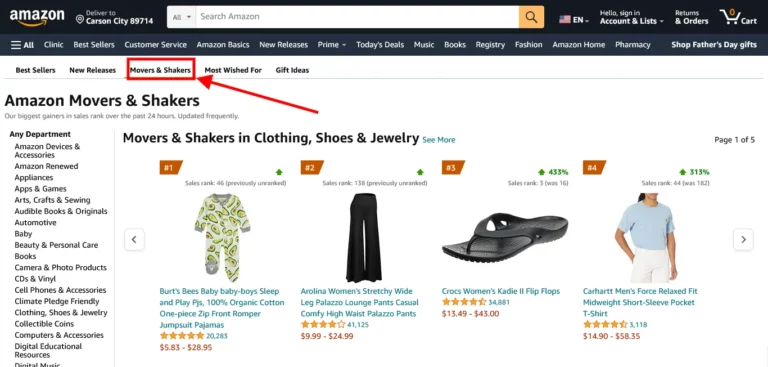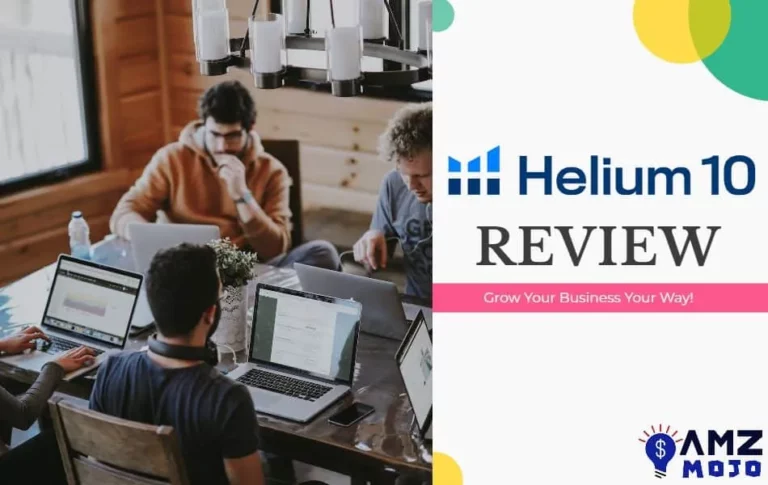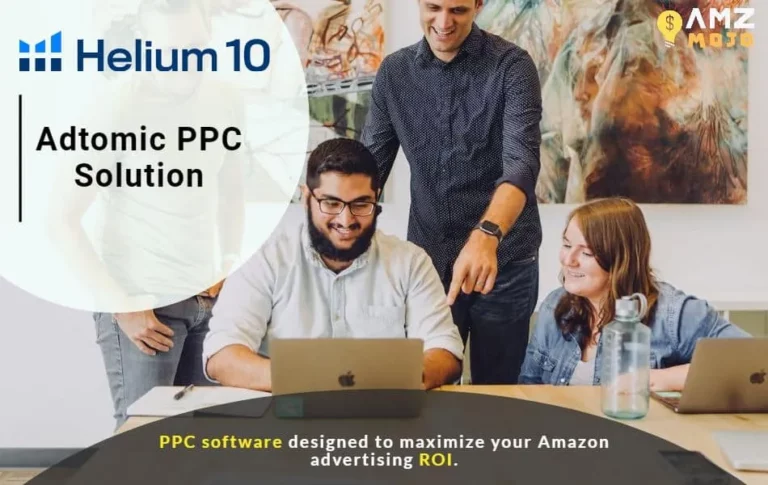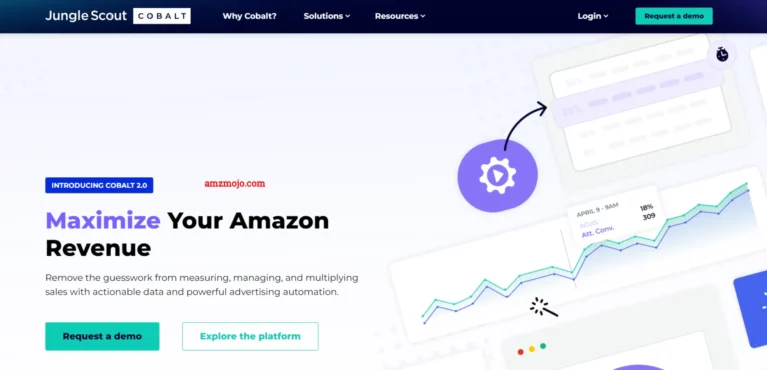Launching your ecommerce store is a big step, but Amazon makes it as simple as possible. Amazon, where millions of sellers vie for customer attention, the Amazon Storefront Link emerges as a game-changer. This unique feature, often likened to a mini-website, allows sellers to create a cohesive, brand-centric experience for their customers, standing out across other product listings.
The Amazon Storefront link feature not only enhances brand visibility but also serves as a potent marketing and conversion instrument for both existing and prospective sellers.
With a few simple steps and patience, you'll be up and running. Even if you've never sold anything before, you can set up an Amazon store to sell your goods. Here's everything you need to know to get your store up and running.
Quick Summary on Amazon Storefront Link
Amazon is a huge marketplace for E-commerce sellers to sell their products on it and gain good profit. It allows you to create an Amazon Store Front, which is a free self-service advertising tool through which you sell your products effectively. Now with this comes an Amazon Storefront Link, which is a link through which you can easily promote your products on Amazon. You can find this link from the Seller Central Dashboard.
The store Link is a handy one when it comes to the promotion of your products, especially when you're posting this link about a product on any promotion platform, and you also want buyers to see your complete storefront. It also increases your audience reach because as you post this link in your description, people can click on this link and directly get access to that specific product along with all which your Amazon storefront has to offer.
What is an Amazon Storefront Link?
An Amazon storefront link is a link that allows you to promote your products on Amazon. It is a type of affiliate link, which means that when a customer uses the link to buy an item, you receive a commission. An Amazon Storefront Link will change the URL. An affiliate link will be automatically added to your “Amazon Associates” in the footer of your website. The link is called an “Amazon Storefront Link.”
Requirements for Amazon Storefront Link
To start with an Amazon Storefront, there are several basic requirements that you need to fulfill:
- Professional Seller Account: You need to have a professional seller account on Amazon. This account comes with a monthly fee of $39.99, regardless of how many items you sell. Amazon also collects a referral fee on each sale, which is a percentage of the total transaction and varies by product category.
- Brand Registry Enrollment: You need to enroll your brand in Amazon's Brand Registry. This program helps protect your brand and products from copycats on Amazon. To enroll in the Brand Registry, you need to have a registered trademark for your brand.
- Business Information: You need to provide certain business information to Amazon. This includes a business email address or Amazon customer account, an internationally chargeable credit card, and a government ID for identity verification.
- Product Information: You need to provide detailed information about the products you plan to sell. This includes product categories, conditions (new, used, etc.), and any restrictions that may apply. Some categories are open to all sellers, some require a Professional seller account, some require approval to sell, and some include products that cannot be sold by third-party sellers.
- Amazon Storefront Creation: Once your brand is approved for Brand Registry, you can use the Amazon online store builder to create your storefront. This includes selecting a template, adding pages, designing each page with text and imagery, and previewing the content. Once you're done building the storefront, you need to submit it for approval.
- Compliance with Amazon's Policies: You need to comply with Amazon's terms and conditions, guidelines, and policies for listing products and maintaining your account in good standing.
Remember, these are the basic requirements. Depending on the specifics of your business and the products you plan to sell, there may be additional requirements
Key Features of Amazon Storefront Link
Unlike other online stores, Amazon offers a number of features and benefits. Amazon storefronts are free to set up, and you will never pay any fees for hosting or online storage. Amazon storefronts also come with the built-in shopping cart, wish lists and your personalized URL. Amazon's storefront software is easy to use, with features like automatic photo upload to your product listings and a live feed for keeping tabs on your sales. You can use Fulfillment by Amazon, which allows you to store products in an Amazon warehouse so that when someone orders from your store, the order is fulfilled by Amazon.
How to Get an Amazon Storefront?
An Amazon storefront is a very easy way to sell your products. Of course, you need to have the products first! If you are just getting started, you will want to start with only a few items to get feedback. Once you get the hang of it, then expand and add more items. When you set up your Amazon storefront, there are a few things that you will want to know. First, decide what type of items you want to sell in your store.
There are many different categories of products that can be used as an Amazon storefront:
- Apparel
- Books
- Collectibles
- Computers
- Consumer
- Electronics
- Food & Grocery
- Health & Personal Care
- Home & Garden
- Industrial & Scientific Supplies
- Jewelry & Watches
- Music & Movies
Next, set up your store name and description. This is important because this is what shoppers will see and read about your store before deciding if they should purchase anything from you or not. A catchy name like “Your one-stop shop for all things cool” might work well for selling clothes or collectibles, while “Big Deals Daily” might work better for selling electronics.
Remember that such information will be public, so make sure it's accurate and readable by potential customers! You might also want to include a short description of the company or details such as shipping information or return policies in the description box.
What are the Benefits of Having a Storefront on Amazon?
A storefront on Amazon has many benefits. It allows sellers to compete with big brands and reach a global audience through Amazon's international marketplaces. It also provides sellers with the opportunity to use Amazon's marketing tools, which can help them increase their sales and visibility. Let's enlist a few of them.
Organized Brand Destination
Your Amazon store is going to educate your customers about your brand, and it will also showcase your best-selling products. So instead of the customers to search each product individually, they can explore your entire product portfolio in your store. You also get your own custom “Amazon.com” URL. For example, Amazon.com/amzmojo.
Creative Ideas
You also get the opportunity to explore your marketing creativity with fantastic images, infographics and even videos for your products. We do know how important your main product images and excellent content are. So now, with the Amazon storefront, you can have more space to completely customize the look and feel of your brand.
Drive Traffic Directly to Your Storefront
By using the Sponsored Brands or Sponsored Display Ads, you can drive traffic directly to your Amazon store. So this can benefit you by funnel customers away from your competitor's products. Plus, you can also use your own social media accounts or email marketing to send traffic to your store.
No Competitor Ads
This is among the major benefits of having an Amazon Store. It gives you the freedom from competitor ads as Sponsored products, or Sponsored Display Ads can create a lot of distraction on the Amazon search result pages and even on product listings. But in your store, your customers will only see your brands and products.
Store Insight Dashboard

You get a dashboard that allows you to find out where your store traffic is coming from. You can also check out how well your store is driving sales, monitor page views and more. These KPIs allow you to make an informed decision about how to market your products and store.
Adding Multiple Pages & Subcategories
If your brand has multiple products or subcategories, you can create subpages to host them. For example, if you sell a range of sports equipment, you can set up pages for Tennis equipment, Golf equipment, and other groups.
How do I Set My Amazon Storefront Link?
This comprehensive section will guide you to building an authentic Amazon Store for the AMZ Mojo Brand, AMZ MOJO. As there is only one product in the AMZ MOJO Brand, we don't require you to build subcategory pages, but we will show you how to set them up.
You can capitalize on this opportunity to change things, attract more customers, and give them more engaging visual information about your products. Before we move forward, we recommend you create new images and infographics specifically for your Amazon Storefront and not use the same pictures which you have on your listing page. Also, make sure that before you create images or videos, you review Amazon's creative guidelines for stores.
So let us now begin to create an Amazon Storefront.
Step 1: Head to the “Stores” tab in Seller Central, then click “Manage Stores.”
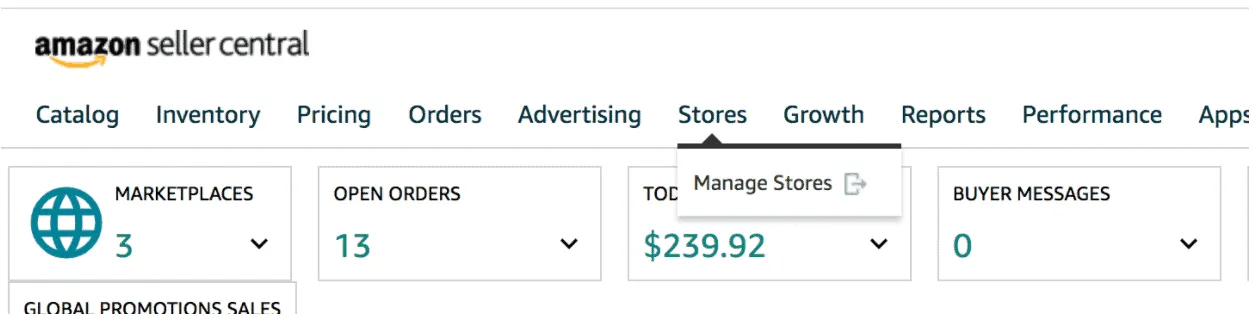
Step 2: Click on “Create Store” and choose your brand.
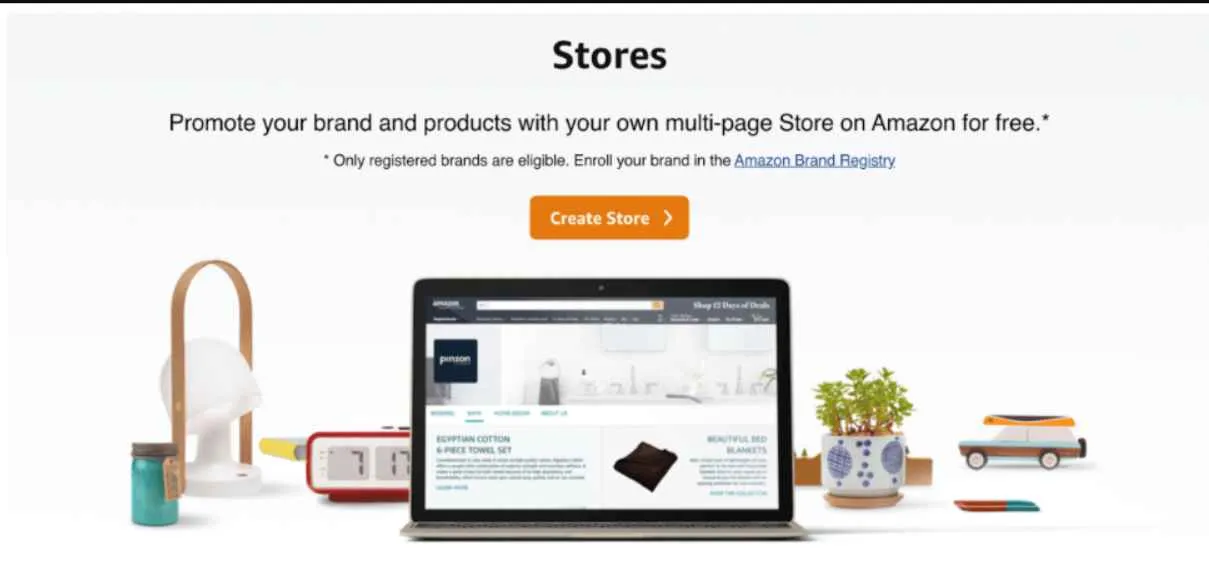
Step 3: Next, you will be in the Store Builder, where the first step you will encounter is to enter your brand display name and brand Logo. And then click on “Next.”
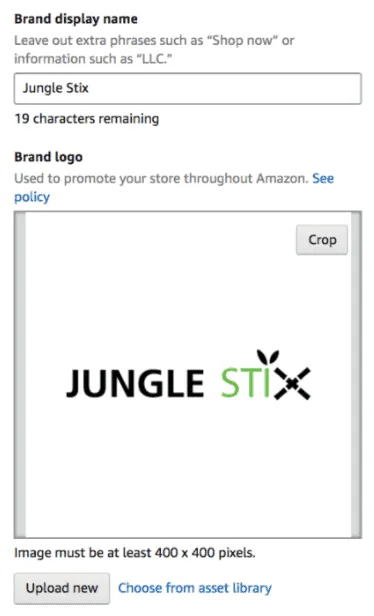
Step 4: This is an essential step as you now have to create a Home Page. This is what customers will first see when they enter your store. And to help you with this, Amazon serves you with a few templates to choose from; you can highlight a best-selling product, tell a story about your brand, or display all your products at one go in a grid. You can also start from scratch with a blank page. For AMZ MOJO, we are choosing the “Product Highlight” template.
Next, you also have to enter a meta description for the home page, which will provide information about your page for search engines. It will also serve as a short snippet of the text and help your Amazon Store rank in a Google search. Plus, also give a preview of your brand or products. Try making it informative and catchy.
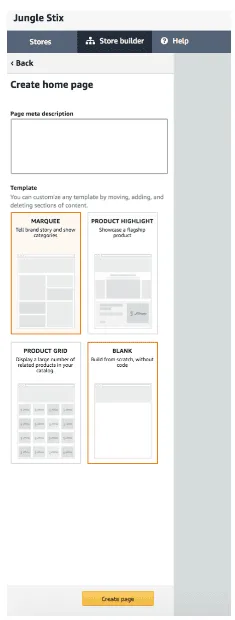
Step 5: As you are done with the Home page, now start building your store. Here you can add page sections, images and thumbnails for product listings.
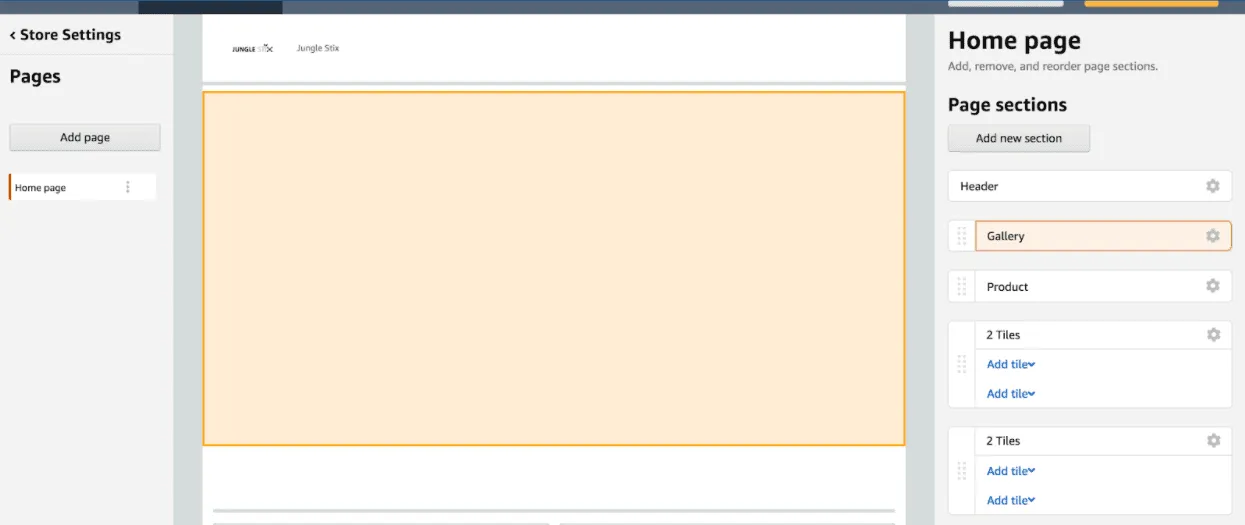
So as you can see, there are various sections for which you can take time and make yourself familiarized with them.
How to Add New Pages to the Subcategory in Amazon Storefront?
As you have seen that the “Home Page” already exists, and we will build subcategory pages that customers can easily navigate to from the home page. There, on the left-hand side, click on “add page.”
Then enter the title you want to use for the page. Enter the description for the subcategory, and choose a template.
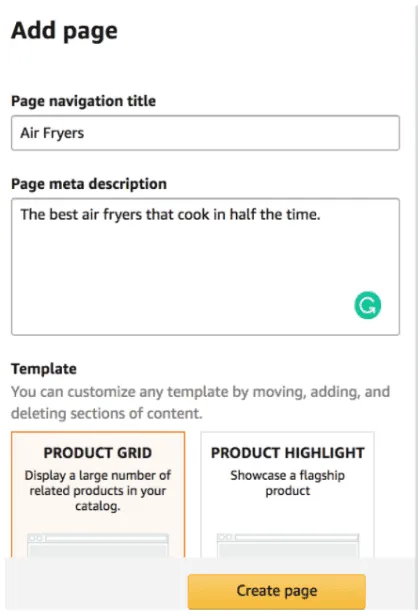
- Adding a Header
You need to add a banner image in the “header” section of our Store. The header is essential as it allows you to establish your brand with your logo or a brand image so that it creates a unique impression for your customers and they can quickly locate your Store. While you create those banners, make sure you check out Amazon's creative guidelines to get the exact dimensions before starting the banner. And to upload a banner image, click on the header section of your Store.
- Customizing Your Store
Here you can start adding new sections to your homepage and subpages.
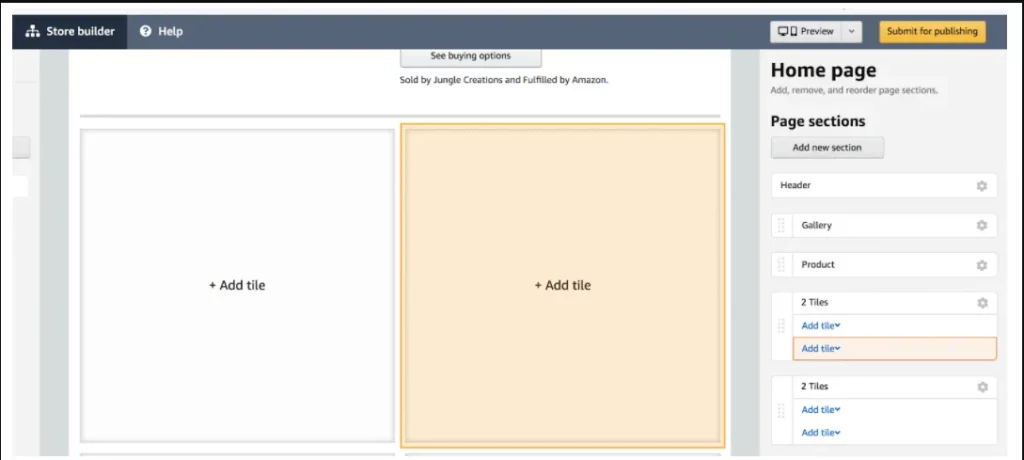
You can use all these sections to display product images, listings previews, text or video. And to add a new section, just click on one of the blank titles on your home page and choose your desired title type. You can even link image titles to product listings, so if your customer clicks on an image, they all navigate to the product pictured.
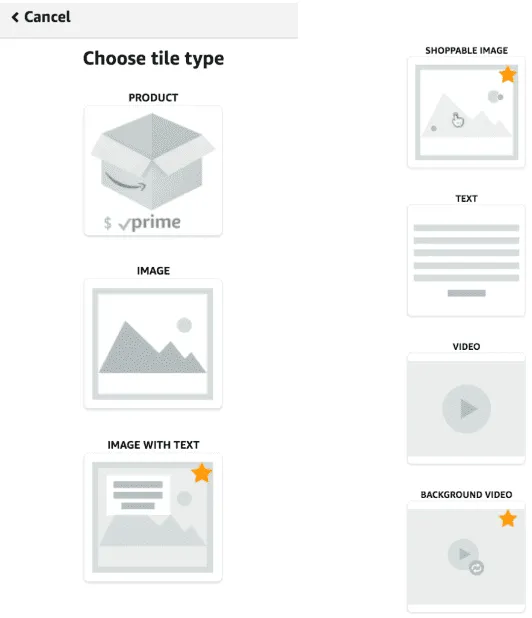
If you wish to add a split title section, you can click on “Add a new section” and then “split section.” Amazon will give you multiple split-section layouts to choose from.
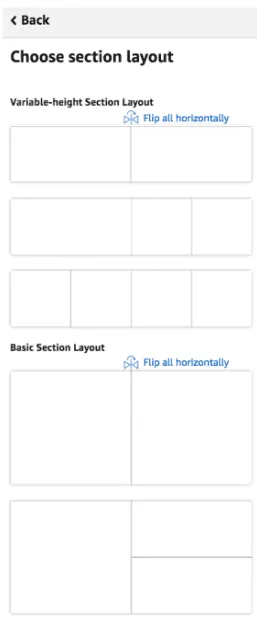
Step 6: As you are done building out your new Amazon storefront, the last step will be to click “Submit for publishing.” As you submit, Amazon will then review your store within 24 hours, and as it gets approved, it will be published for customers to see on Amazon.
How to Find Amazon Storefront URL?
You can follow the procedure to find your Amazon storefront link.
Step 1: As usual, Log in to your Seller Central Account.
Step 2: Head to the Performance tab to find the Customer Feedback.
Step 3: You will see a series of stars where you should click on the link beside those stars. This action will take you to your Seller Feedback.
Step 4: Locate the text that reads “See How Your Feedback Displays to Buyers on Amazon” and click on it.
Step 5: Next, in the URL of this landing page, you will see the text as &seller=A, which is your store id.
Step 6: Now, you can build your Amazon storefront link by placing your seller id behind the Amazon link. It will look like this: http://www.amazon.com/shops/sellerID.
How to Customize Your Amazon Storefront URL? (Step-by-Step Guide)
With Amazon, you get numerous opportunities to reach new markets and increase your brand's visibility with Amazon stores. Amazon stores give you an enhanced brand-centric shopping experience on Amazon on mobile as well as a desktop platform. Another critical benefit of Amazon stores is that they give potential customers customized content and introduce prospective customers to your brand.
The Amazon storefront gives you a unique Amazon web address for your store, which we think is an incredibly powerful feature to make use of for off-platform advertising, especially on social media platforms where the ads are shown to the domain redirecting to a trusted website like Amazon.
So now, let us see how you can customize your Amazon Storefront URL
Step 1: The first and obvious step is to Log in to your Seller Central account.
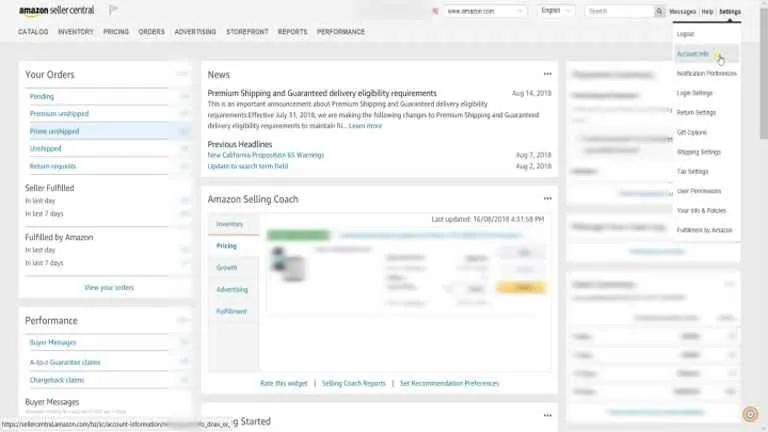
Step 2: As you are in, head towards the Settings located on the top right section and then select the Account info on the drop-down.
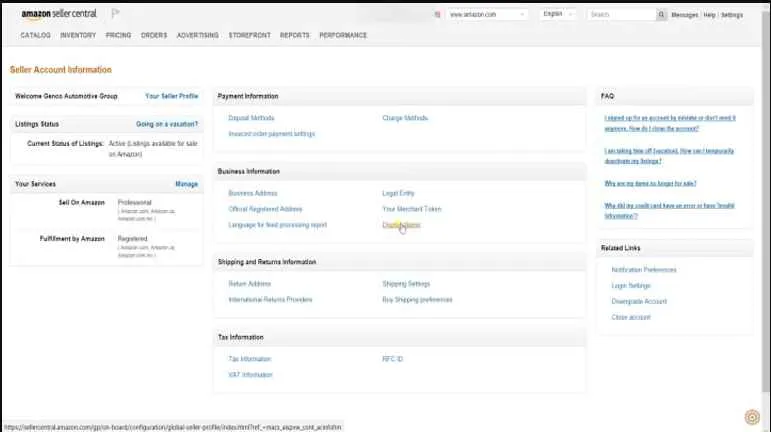
Step 3: There, you will find the Seller Account Information page. And under the Business Information section, you should click the Display Name link.
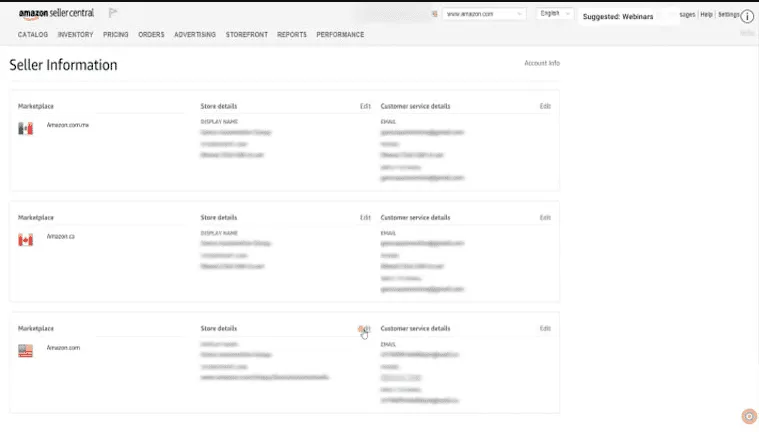
Step 4: Make sure you choose the appropriate marketplace and click the Edit link next to the Store Details.
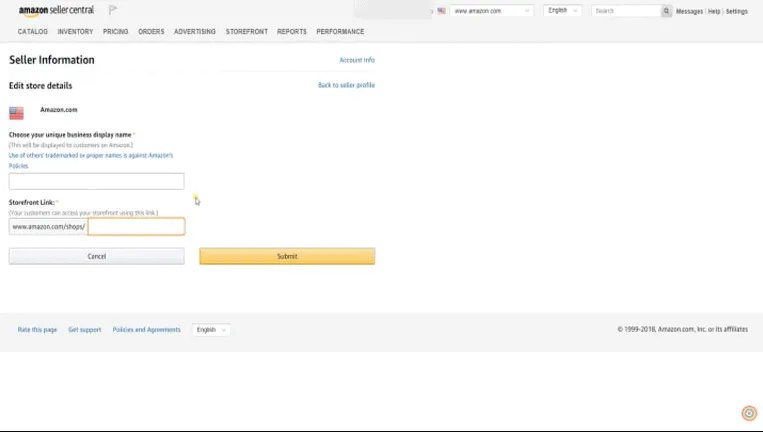
Step 5: Then, edit the field on the right under the Storefront Link. Make sure that the storefront name is not used. Type in your brand name there and let Amazon check it. It will give you a red exclamation if the store name is used by someone. It will show green if it is not used by anyone.
Step 6: As you are done finalizing your storefront URL, click on the submit button and save it. This will confirm the new URL for you. You will also see a green callout proclaiming that the unique URL is now yours.
How to Share Your Amazon Storefront?
As you know, your Amazon Storefront link is a lovely way to showcase your product potential to your customers. Even today, there are many brands that share their links. You only need to have the proper creative and copywriting techniques to make your Storefront go viral and increase your sales.
You can use this procedure to share your Amazon Storefront.
- Head to the Seller Central Page
- Then Click on settings
- Click on Account info
- Then Click on Seller Profile
- And right at the bottom, you will find your seller link.
Why is your Storefront not working?
Two reasons might be because of which your Storefront is not working.
1st One – If you are an individual seller as only professional seller accounts have storefront links.
2nd One – If you don't have any inventory yet and if your store does not have listings.
What to do if your Storefront is not working?
If you are facing issues accessing your Amazon Storefront, you can fix a few things and try out a few to resolve these issues.
- First, check that you are using the correct URL. And the procedure to find that has been discussed earlier in our Amazon Storefront Link Review. And still, if you are unsure of where to see it, you can always contact Amazon Customer support for help.
- After you are done checking the URL, try reaccessing your Storefront. If you are still facing an issue, clear your browser's cache and cookies and try again. If even that does not work, try using a different browser altogether.
And still, if the issue you are facing remains unresolved, you can contact Amazon customer support for further assistance.
FAQs related to Amazon Storefront Link
What is the Amazon Storefront Link?
The Amazon Storefront Link is a quick and easy way to get your store up and running on Amazon. All you need to do is register for an account, create a new listing, and select the “Already have a store? Connect with Amazon” option. Once you do this, your store will automatically be linked with your Amazon account.
How to set up an Amazon Storefront?
To sell your goods on Amazon, you'll need to create an Amazon storefront. First, sign up for a seller account. Next, list your products by using the Amazon Seller Central dashboard. You'll have to upload images of your items and enter all the necessary information, like price and shipping costs.
What can you do with an Amazon Storefront?
Amazon storefront is a service that helps you sell your products on Amazon.com and generate more sales.
You can do so many things with an Amazon storefront. You can sell your own products, you can sell other people's products under a commission from Amazon, or you can list your products on Amazon to boost visibility and drive traffic to your website.
How much does it cost to have an Amazon storefront?
If you are looking to start your own Amazon storefront, you will need to set up a seller account. This account is free and takes only a few minutes to sign up. Once you are approved as an Amazon seller, you will be able to create a storefront for your products.
Can anyone have an Amazon storefront?
Sellers, vendors, or agencies can open an Amazon storefront. Anybody that wants to open an Amazon Store needs to enroll in the brand registry first, which requires applicants to have a valid residence address and phone number, as well as the consent of any third-party owners (like trademark/copyright holders).
Concluding on Amazon Storefront Link
Setting up an Amazon storefront is a simple process, even if you've never sold anything before. Create your store by uploading the products you want to sell and then set up your payment settings. You can even use the built-in analytics to help you find out what's selling best. And, with all the details and settings being taken care of for you, there's no need for any coding or design skills.
If you plan on running an Amazon storefront only for yourself, it may not be worth paying for a professional seller account. However, if you are planning to make money from your storefront in more than one way (such as affiliate marketing), then it's definitely worth it to invest in a professional seller account that allows for discounts on shipping rates and other benefits. Whatever your goals are, setting up an Amazon storefront is quick and easy with its online tools at your fingertips.