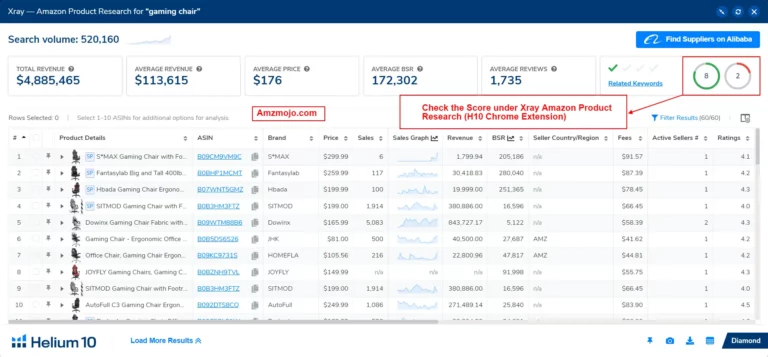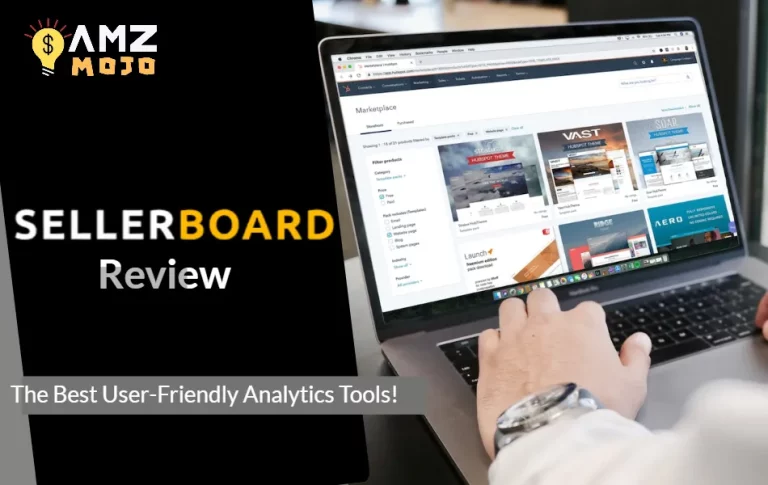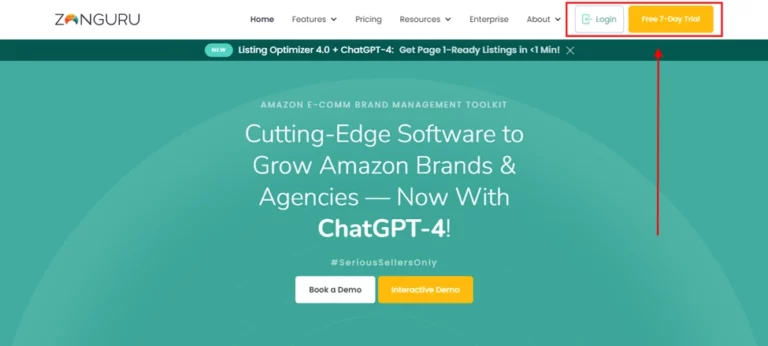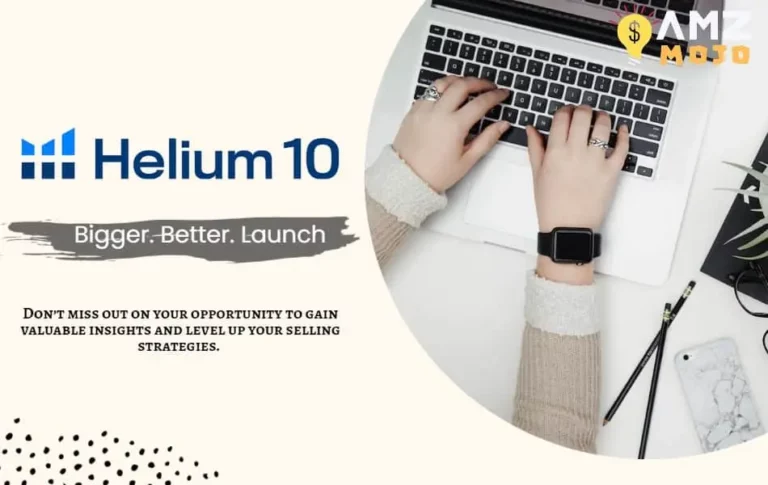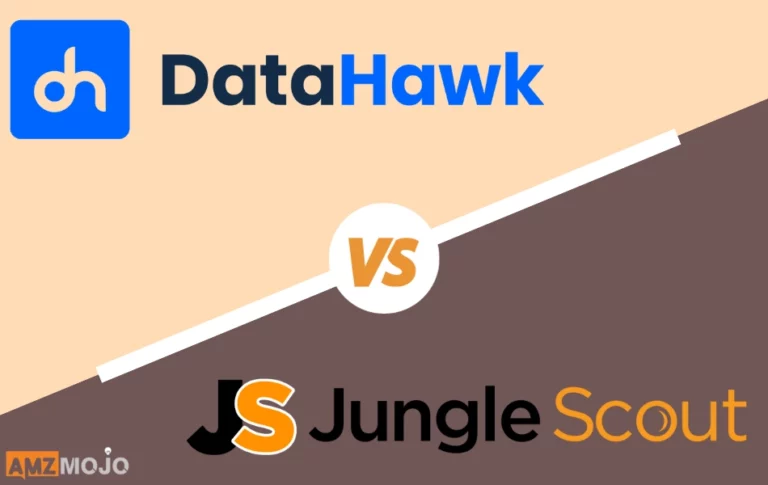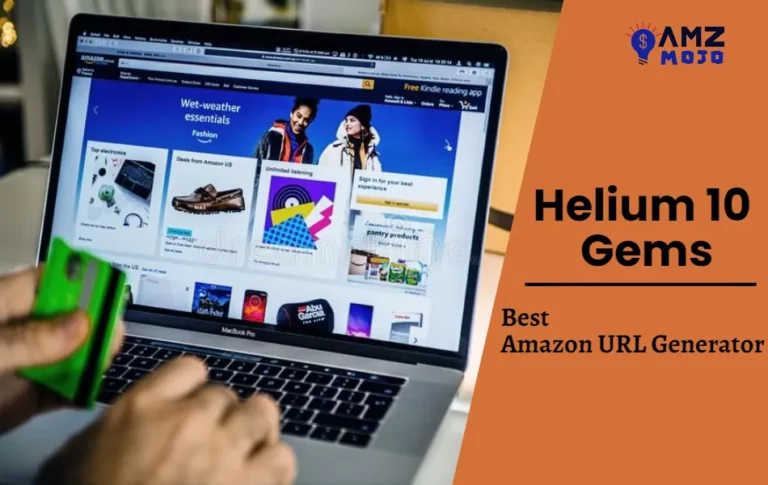No doubt that Helium 10 has been an excellent choice for Amazon sellers in terms of making their life simpler. With the latest updates in AI, tools like ChatGPT have made things even better for all, whether it is coding, drafting emails, or anything else, AI has changed the way we operate different things.
Helium 10 has come up with one such update using AI, the AI-powered Helium 10 Listing Builder. As Helium 10 has been an excellent tool in terms of making properly optimized listings, but now using AI, sellers can generate an optimized product listing on the go.
Even though I just mentioned that as an Amazon seller, you can use Helium 10 AI-powered listing builder for making product listing in an easy manner, but how can you take leverage of all this, what steps should be taken so that you can take the highest advantage of this new feature to upscale your revenues.
What is Helium 10 Listing Builder?
Helium 10 has recently launched a new feature that enables Amazon sellers to generate optimized product listings using AI. The Helium 10 Listing builder offers some excellent services in terms of generating bullet points, titles, product descriptions, etc. The positive aspect of having Helium 10 listing builder is that the keywords are included in the listings made, so basically the listings are made with all the keywords included and that too using AI, with no efforts being made.
Helium 10 Listing Builder is only available on the Platinum and Diamond Plans, whereas the Platinum plan does not give access to the use of AI to create listings.
It is worth mentioning that Helium 10 listing builder is compatible with Amazon and does work on Walmart too, but if you are a Walmart seller, you can look forward to using the tools like Cerebro and Magnet to analyze keywords and work accordingly.
Helium 10 Listing Builder Key Features
Helium 10 listing builder has been an excellent tool overall for all the important aspects of listing generation, comprising bullet points, product descriptions, and titles as well.
Here are some of the key features offered by Helium 10 listing builder:
- Complete management of all the listings in a single place, i.e. you can manage all your product titles, product description, and bullet points in a single place.
- Covering all the important keywords that can help you boost all your product descriptions and rankings on Amazon, better reach resulting in better revenue.
- Running a complete analysis around your competitors on Amazon, all you need to do is fill in the ASINs and an analysis will be done on the basis of the keywords that they are using.
How to use Helium 10 AI-powered Listing Builder?
As I have already mentioned above, you can create product listings through Helium 10 listing builder using AI, which is pretty simple and the most effortless process from an Amazon seller's perspective.
In order to access Helium 10 AI-powered listing builder, here are some of the steps you can look forward to:
- Login to your Helium 10 account (Don’t have an account? Sign up for Free)
- Once you have successfully logged in to your Helium 10 account, select the Listing Builder option shown in the tools dropdown menu.
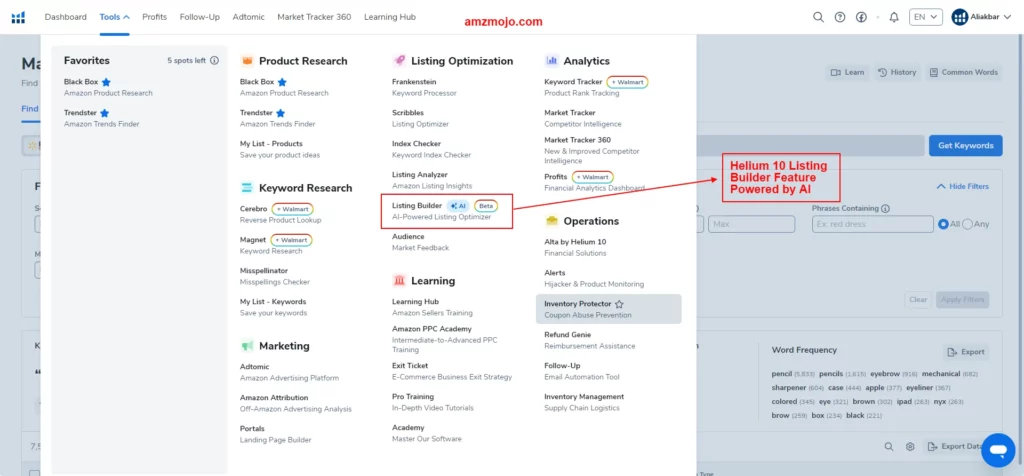
- After selecting the feature, you can work on generating the listing using AI. Just in case you are pretty new to this whole ecosystem, you can also look for “Learn” button to have a video tutorial on how things should be done using Helium 10 AI-powered listing builder.

- There are two options available in the process, this includes adding keywords for listing and the second one is creating listing content. You can upload the list of keywords using the CSV upload section, manually adding the keywords, or importing them from my list.
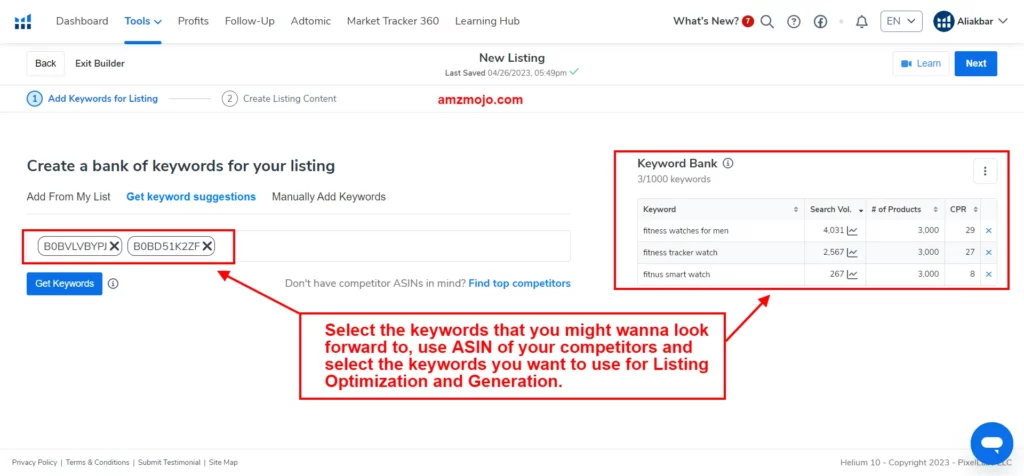
- After you have completed the first step, this is what creating the listing content feature will look like (Shown in the image below). The create listing content feature uses the keyword that you have selected while going along the way from 1st step to the 2nd one.
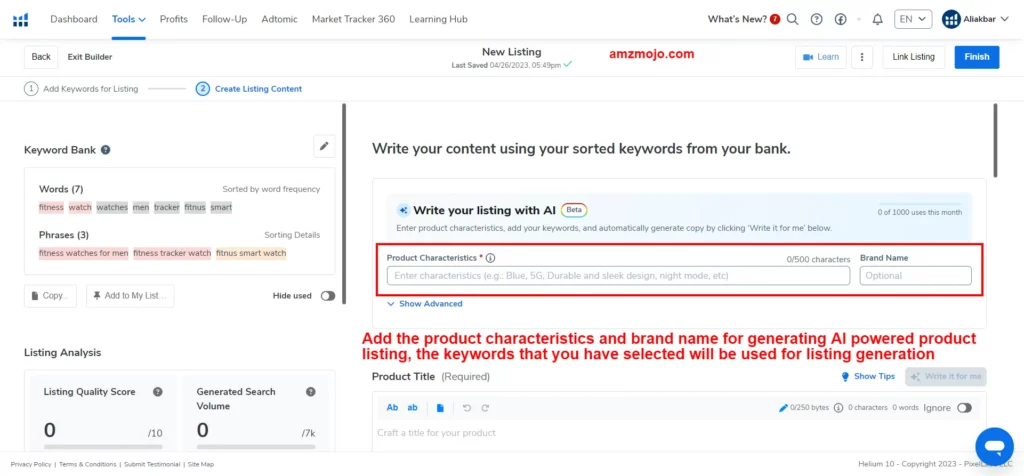
- Now, once you have filled in the required fields, you can generate the product listing using the target keywords that were selected by you in the prior steps.
- Click on the “Finish” button shown in the upper right corner of the screen.
The fields needed to be fulfilled in the second step include:
- Product Title (250 bytes)
- Bullet Points (5 Bullet Points with 200 bytes limit)
- Description (2000 bytes limit)
- Search Terms (249 bytes)
- Subject Matter (50 bytes)
Use of Helium 10 Tools and Features to Create Product Listing
The use of Helium 10 other tools include the use of Magnet, Xray, Cerebro, etc. This process includes the use of other keyword research and listing optimization tools that might be a bit of an extensive process, but an accurate one. Here is how you can work on Amazon product listing using other tools offered by Helium 10:
Using Helium 10 Magnet for Amazon Product Listing
Collecting the relevant keywords can be considered one of the important aspects of working for Amazon product listing. If you are aware of the term SEO, you might be able to know how the use of proper keywords can result in better reach and ranking. Similarly, Amazon also lists and works in a similar manner for keyword research and ranking.
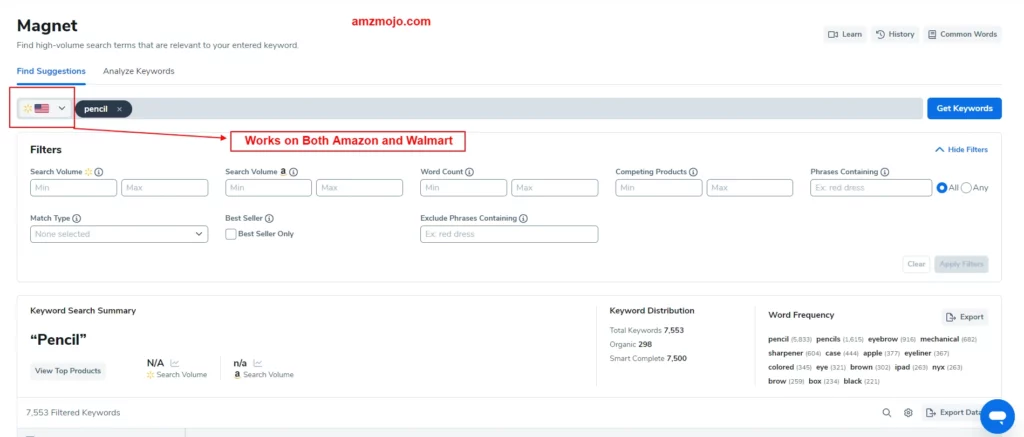
Magnet basically helps in searching relevant keywords across a certain keyword, product, and search query. Once you have searched for a certain keyword, you’ll be given a list of relevant keywords that align with the keyword you were looking for. The auto-complete feature by Helium 10 Magnet can be of great value to Amazon sellers in terms of running a complete analysis.
👉 Learn to reveal undiscovered keywords: Helium 10 Magnet Review
By using the above-mentioned tools and by applying the same steps, you can look forward to all the keywords that align with the product.
Another way to search and look forward to the keywords involves the use of Xray Keywords using the Helium 10 Chrome extension.
Using Helium 10 Xray Keywords
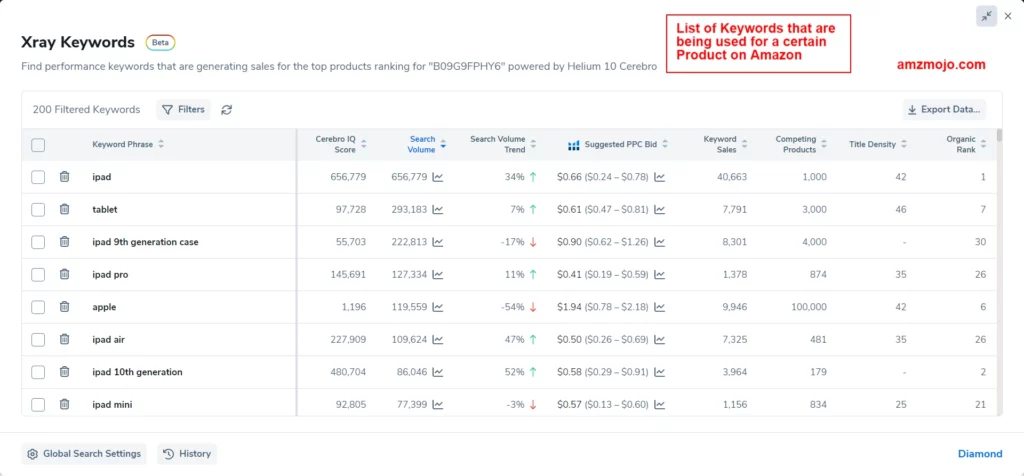
The X-ray keywords can be of great use for analyzing the keywords which are being used for a certain product.
As you can see in the image which is mentioned above, a lot of data is shown including Cerebro IQ Score, Search volume, Search Volume trends, Suggested PPC Bid, Keyword Sales, Competing products, Title density, Organic rank, etc.
From an Amazon seller's perspective, this data can be very crucial for making strategies on how things should be done. For example, you can look forward to the organic rank for certain keywords that can be used in order to understand which keyword is showing the product being listed on Amazon.
✔ Also read: Helium 10 XRay review
How was my experience with Helium 10 Listing Builder?
Using Listing Builder can be termed as one of the excellent features offered by Helium 10 can help in creating optimized product listings, which can result in better reach and content optimization. The feature to explore the keywords and generate the product listing on the go using AI was somewhat of an excellent feature that helped me get things done hassle-free.
It is worth mentioning that the features and tools might look a bit confusing at the start, but once you work on the steps, using the listing builder will be worth working on (the use of AI will make everything even faster).
Just in case, if you are looking forward to using the Helium 10 Listing Builder (AI Powered), you need to get along with the Helium 10 Diamond plan.
Looking for ways to save money on Helium 10 subscription? Check ➡ Verified Helium 10 Coupons and Promo Codes
FAQs on Helium 10 Listing Builder 2024
Which Helium 10 plans offer AI-powered listing builder option?
You can access the Helium 10 Listing Builder powered by AI in the Diamond plan, whereas the Starter and Platinum plans do not give access to this feature.
How many listings can be generated using Helium 10 Listing Builder?
The diamond plan users can generate around 300 listings in the listing builder option, in addition to that, users can also take leverage of AI.
Which tools can be used to perform keyword research on Helium 10?
Helium 10 offers different keyword research tools including the Magnet, Cerebro, and Misspellinator.
Does Helium 10 Listing Builder work on Walmart?
No, you cannot use Helium 10 listing builder to work on Walmart, since the keyword research involves the use of ASIN, whereas if you have got some experience in working with keywords, you can make better tweaks and use the output generated on Walmart.
Is there any Helium 10 free trial available?
No, Helium 10 does not offer any free trial but it does offer a free plan with very limited access to its basic features.
Conclusion on Helium 10 Listing Builder
The Helium 10 Listing builder is quite an excellent tool overall that can help in creating listings that can fetch better organic ranking and sales. The key feature that makes Helium 10 Listing Builder a good choice to go ahead with is the use of AI, as I have shown above how you can take complete leverage upon the tools and everything else in such a way that the keywords searched using the competitors can be used to generate the product listing easily.

Helium 10 Coupon Code: 20% OFF for 6 Months
exclusive Deal
20% OFF
All of these tools can be used in order to deliver the best output for your business operations and increase better reach and everything else. But remember if you seek to use Helium 10 Listing Builder with AI, you need to have access to Helium 10 Diamond plan.
Just in case if don’t have an active Helium 10 subscription, you can use the Helium 10 coupon code “BLOGE6M20” to get 20% Off for the first 6 months, quite a saver deal.
Hopefully, this article on Helium 10 Listing Builder has cleared some of the common queries that you might be having to make your perfect Amazon listings.