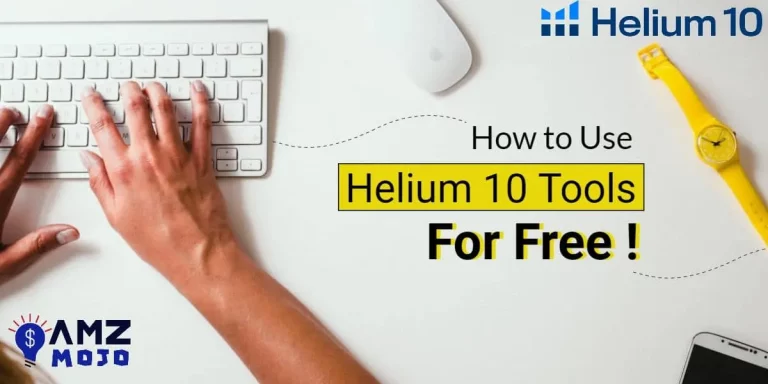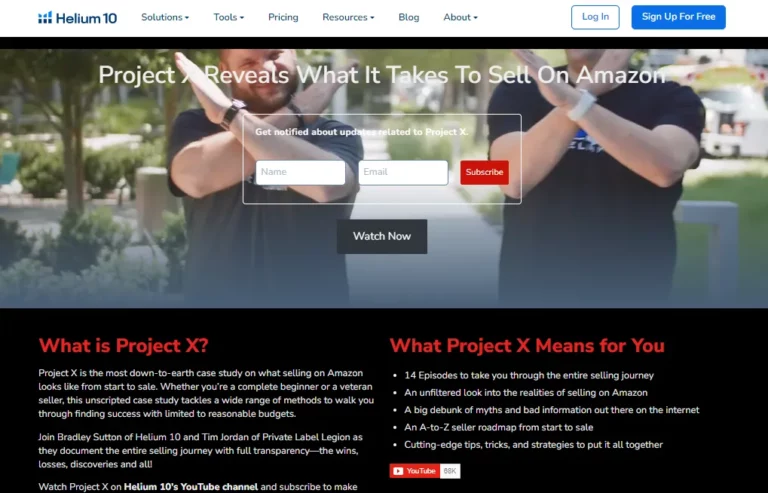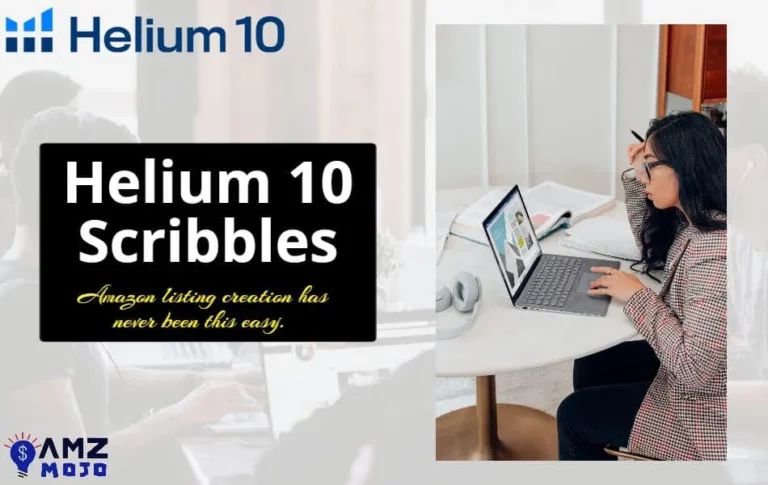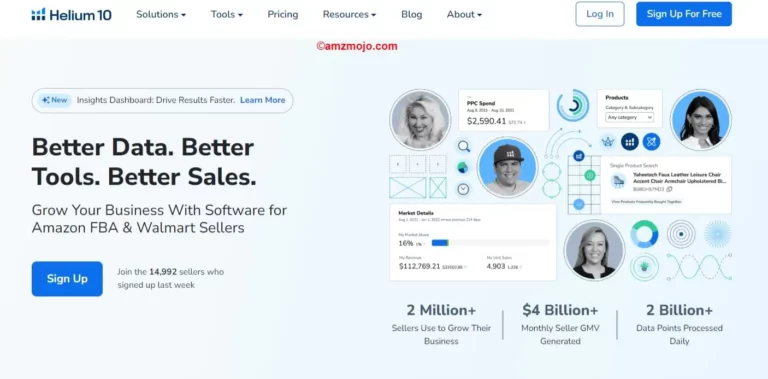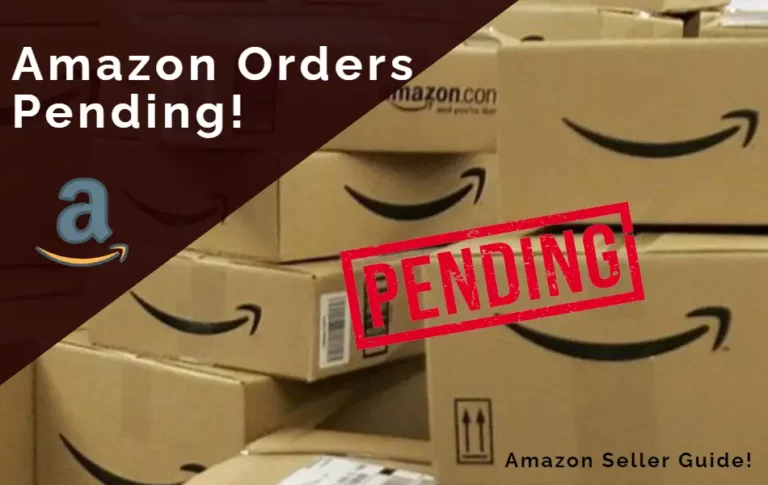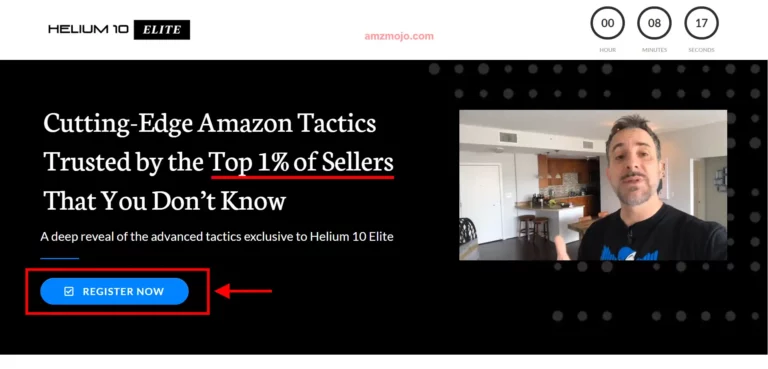Want to track your Helium 10 account on the go? And do you wish for a mobile solution for your Amazon business? Well, Helium 10 has now a Mobile App!
Helium 10 is a tool that lets you keep tabs on your Amazon account, and with advanced features that are exponentially useful. This tool is the one that will help you grow your business and at the same time get you real-time analytics of your product on an eCommerce website.
The product research tool, Helium 10 is better than other available tools in the market such as Jungle Scout or others. And now with every advancement Helium 10 has made, the product is also available on a mobile platform.
You can now access all your duly analytics of an Amazon product right within your palms. Also, for every move that you earlier made on the desktop, Helium 10 will now allow you to make that on their mobile app.
Helium 10 Mobile App | Manage Everything On the Go
Helium 10 is a suite of tools that have always been efficient when it comes to being a great Keyword research tool, as well as a great product research tool. The Amazon business tool has always provided the seller with essential data and is the one that helps them with product categories on Amazon.
Along with being a boss of its niche, Helium 10 has put itself a step ahead by having a Mobile App.

Helium 10 Discount Code: Get 20% OFF for 6 Months
exclusive
Activate 20% Off discount for the first 6 Months
Begin your Amazon selling journey
An all-in-one Amazon seller suite consisting of tools for every selling aspect.
20% OFF
How can Helium 10 Mobile App be useful?
If you are tired of being stuck in front of your computer to keep a tab of your Amazon business, Helium 10’s mobile app will give you a set of the same powerful tools on your mobile.
With the Helium 10’s mobile app, you are now able to check your profits throughout the day, it will also work as a great keyword research tool, you can view precise sales and trends of your product category, receive account alerts and track your inventory levels.
With everything added to the tool, it already is better than that of Jungle Scout. The Helium 10 mobile app can also help you track PPC campaign performance so that you can identify any issues with your product.
This suite of tools will also provide live updates to your product. Here you will be able to track your product details and view any activity that has been done around it.
How to Download Helium 10 Mobile App (For Android and iOS Users)?
The Helium 10 mobile app is available for both Android on Google Play and iOS on App Store.
Note: You can choose the product listing tool for your mobile app depending on your operating system.
Helium 10 Mobile App for Android
- Search for Helium 10 in the search bar of Google Play

- Click on the Helium 10 Mobile App option you get.
- Click on Install.
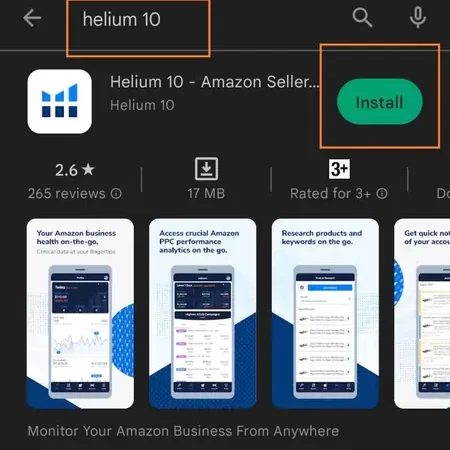
Helium 10 Mobile App for iOS
- Search for the Helium 10 Mobile App.
- Click on ‘Get’.
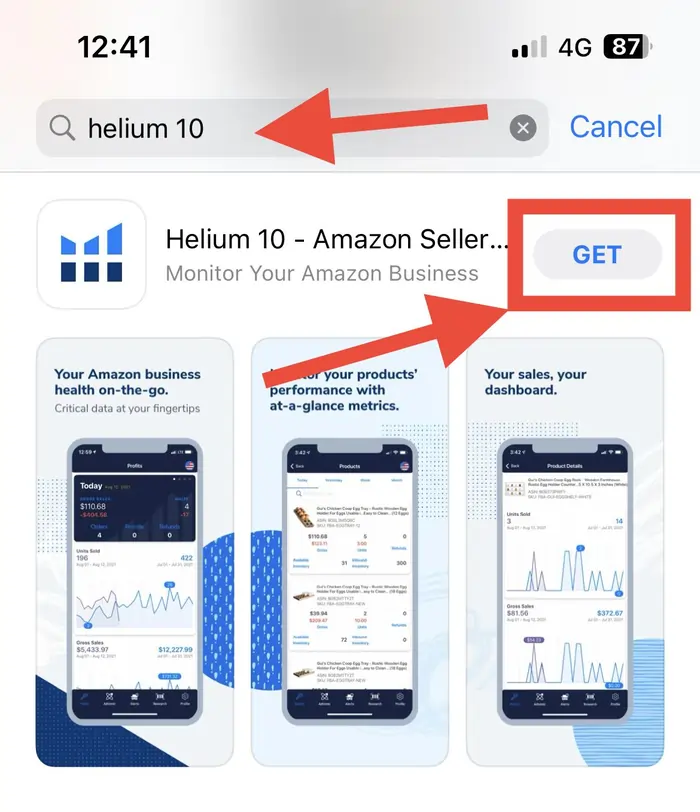
You will have to get your Amazon seller account connected to your Helium 10 account before you start using the mobile app. This is to be done through a desktop using the Helium 10 platform. If you don't connect the Amazon seller account prior to having signed in to your mobile app, you won't be able to enjoy any of the features of this Amazon PPC app.
How to use Helium 10 on your mobile?
This section will help you with signing into your Helium 10 account on your phone. Along with that, it will also cover a few tools and a brief about how to manage your Amazon business by tracking it.
Once you have connected to the Amazon seller account through the Helium 10 desktop version, you can now go ahead and sign in to the mobile app. With the two mentioned simple steps you can now use Helium 10 on the go.
- Open the mobile app of Helium 10.
- The next step is to go to the Tools tab which is in the bottom right corner of your screen. Click on it and you will be directed to the login screen.

The login screen will show you the options available. One is to go through the normal process of having your login credentials filled and the other one is to send a Magic Link.
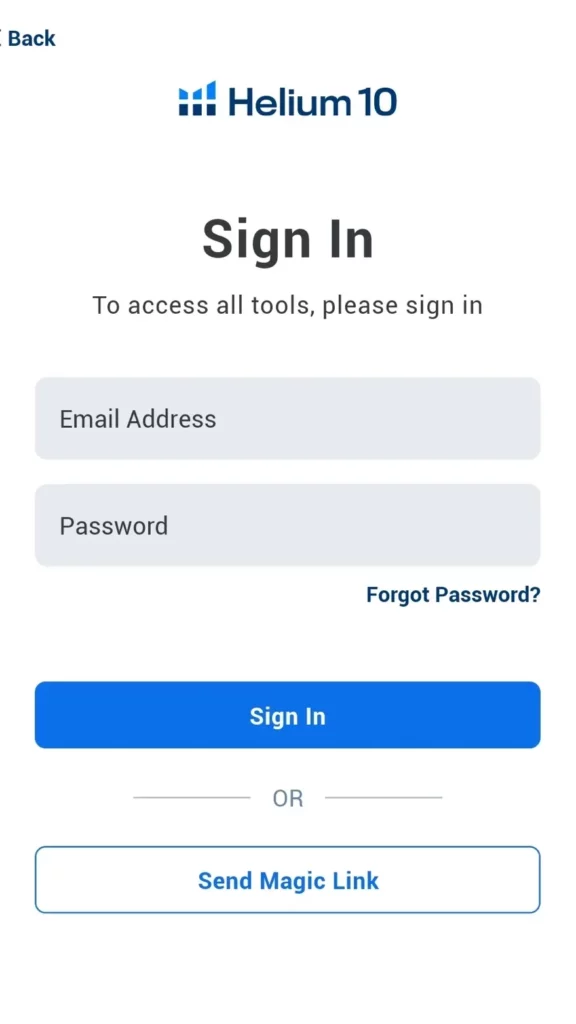
What is a Magic Link?
This is basically a method that one does during a “Forgot Password” situation.
The magic link will help you log in without a password. It sends over an email login request to the mail that you've provided.
- Once you've clicked on the magic link option, you will be asked for your email address.
- Tap on ‘Done' once you have filled in the email section of the magic link.
This will allow Helium 10 to send you an email along with a link that will allow you to log into your account.
- Tap on the link in your email, after which your browser will lead you to a ‘log in with magic link’ page.
Tap on ‘login with the magic link’ and you’ll be asked to open the app. Once you click on open, you will have yourself logged into your Helium 10 account.
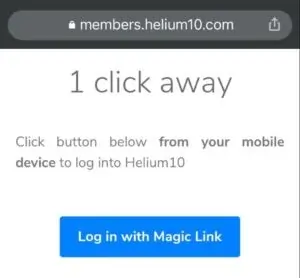
Post logging in to the Helium 10 Mobile App
Once you have logged into your Helium 10’s mobile account, you will see the main tabs at the bottom of the app.
The tabs which you see will be Profits, Keyword Tracker, Alerts, and Research.
Profits
This tool will help you with the tracking part of your business. It will even show you individual product performance and help you make decisions in regard to your inventory. This is basically the same information that you see on your Helium 10 desktop screen.
Summary Cards
The summary cards provide all the information depending on your product time frames in a few separate sections. These sections would be Today, Yesterday, Week, and Month. You will be able to access these time frame sections by swiping through them. You can even have a look at the snapshot of a day's activity.
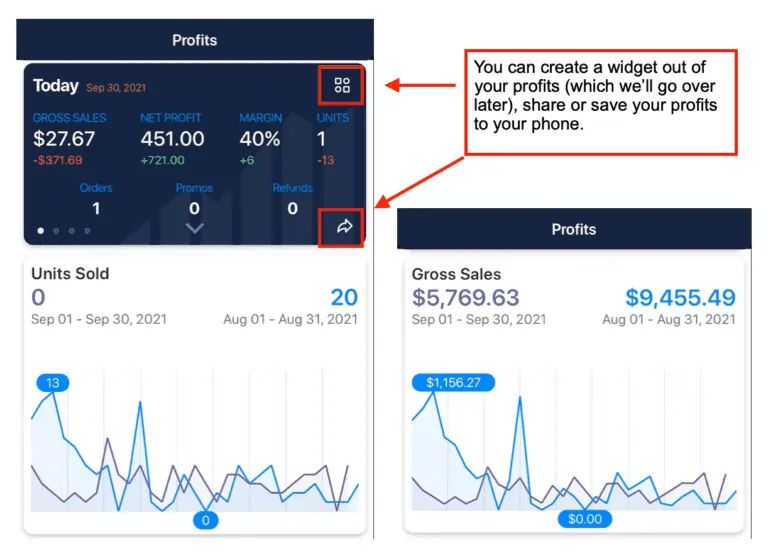
Sales Trends
Next is Sales Trends. Here you will be able to see your products sales if it's increasing or decreasing. These sales can be tracked on a daily scale. You can compare it with any previous sales as well.
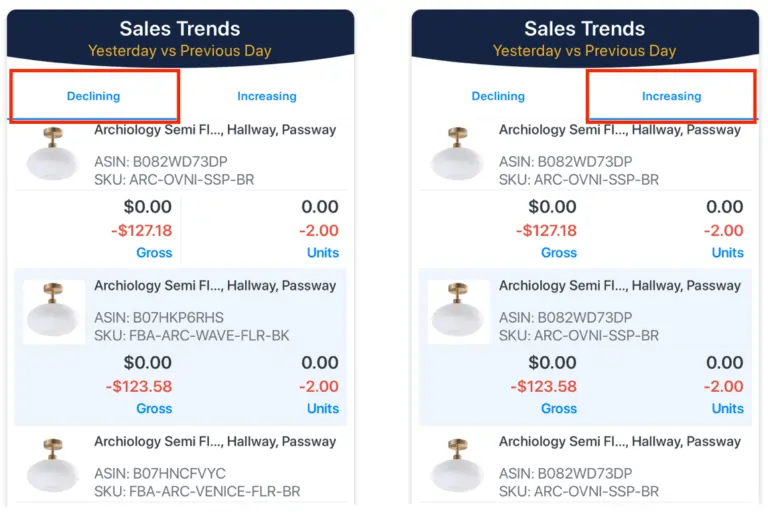
Favorite Products & Orders
This can be accessed only when you have added your favorite product to your list through the desktop version of Helium 10. You can see those same products in the Product Summary card on the mobile app.
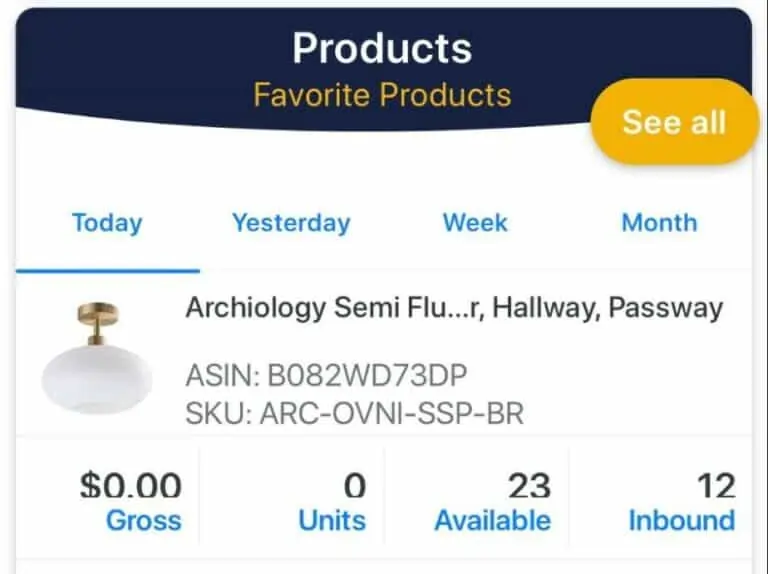
If you wish to have a look at separate time frames of our product you can switch between Today, yesterday, week, and even months from the card summary.
Note: the product and order card has got a see-all button which will give you a look at more products you want to view and also a few more information on a product varying from units sold, gross sales, and even refunds. This app basically helps you track everything from scratch till the end.
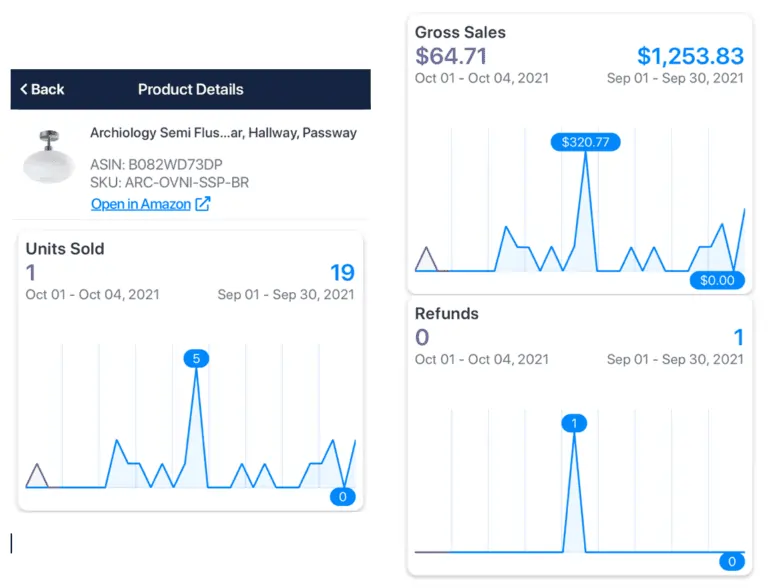
You can have a look at a few more products in the favorite products category. You can search them by ASIN, SKU, or directly by the title.
You can also have a look at the additional information that has been listed about the product, just by clicking on the product name.
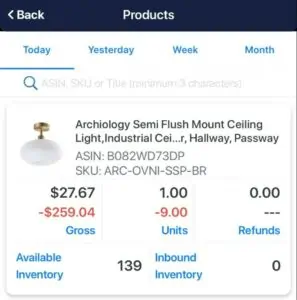
You can have a look at your orders about their sales and other additional information at the top of the screen in the ‘Order Summary Card’ section. You just have to tap the product and that's it, it will give you everything about the product.
The Product Performance. If you have a look at the bottom of the screen, you will notice a Product Performance button. This category helps you understand the whole product activity, it will help you understand all the profits and losses your product is facing.

The product performance category will also help you study your top 10 products in various time frames along with providing more information about gross revenue, expenses, net profit, and units. This is basically analytics about your order or even your favorite products, which will show you the units sold, gross sales, and even the refunds that the product has had.
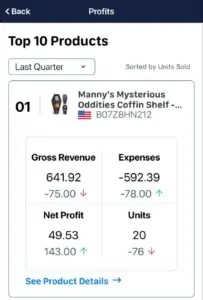
Keyword Tracker
Note: One must have a paid Helium 10 version to have access to the Keyword Tracker tab.
If you have a paid account, through Helium 10's Keyword tracker you can have a look at your desired keywords and the exact details related to them.
As with other restrictions, even the Keyword research tool in the Helium 10 Mobile app won't let you manage the keywords but only track them.
For this, you again have to get to your desktop version of Helium 10 and then add or remove the keywords in your list.
The mobile app only helps you get updates on your desired keywords. This also helps you with the keywords metrics, which will show you a list of organic as well as sponsored keywords that are related to the product you want to track.
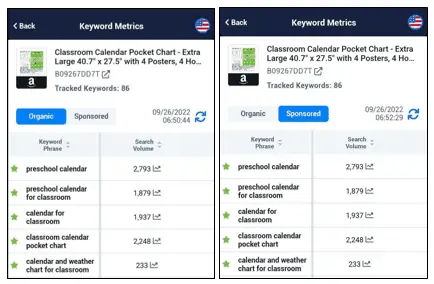
The above-shown tabs will lead you directly to your Amazon product title. You can then even look for organic or sponsored keywords list in the app.
Although the app doesn't allow you to pin any keyword, you can still tap on the Search Volume Number to have a graph showing the search volume history of your product or keyword.
An option you should remember is that the graph has a history of the past 30 days, 90 days to a span of a year. This graph will also help you give the analytics of the people who are searching for your keyword and then with creating a smooth idea of when to promote or advertise your keyword/product. The app can give you the report of when is the best period to promote the product.
Important Note: The keyword tracker tab and the keyword beta tool are almost similar.
The main difference between them both is that the keyword tracker tool will be linked directly to Helium 10 desktop version. It can be used to add, remove and even search for keywords to track. This tab will help you only view the keywords.
But when we talk about the keyword beta tool, it allows you to have thorough keyword research. This is a mobile tool so you can have the whole research done while you are on the move. But then again, it won't let you pin or even track the keyword in your Helium 10 mobile app.
Alerts
You can switch on your alerts on the Helium 10 Mobile App to have yourself notified about the updates, filters, or any other activity that happens within your Helium 10 App. Here’s a full description of what the Alerts section actually stands for and how to use it
Notifications
The first chapter to cover in the Alerts section is the Notification part. This is a simple part where you have to allow the notification on your phone to sync along with the app. You can let them turn the notification part on when you are seeing up the app, or you always have the option to change them later through your settings menu by enabling or disabling them.
But to enjoy every feature of Helium 10 in the best way possible, you should turn the notifications on. This permission allows the app to give you updates on important things such as keywords, the performance of your product, profits that you have made, and even the PPC campaigns.
Updates & Filters
Take it as a warning or just a simple piece of information, the app has got its alert page filled with updates. This might confuse you a bit, but it can be changed into a simple view.
You can customize your alerts screen according to your desire choosing from the change or alert options. This will help you to find updates or any changes that have been made to your product. You can access this through the four blue lines available in the upper right corner of the page.
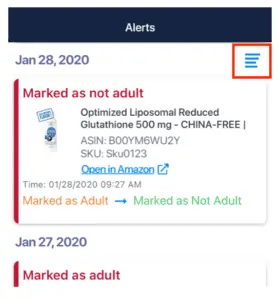
You have got a lot of options available to choose from the list, where you can have a specified alert on.
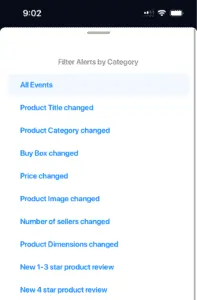
Research
This is the most crucial part of both, the blog and when you are using the app.
First of all, let's make it clear that the number of keywords you can look up in a day totally depends on the plans you had chosen.
Also, the mobile app lets you research the keywords which can be later viewed in the desktop software of Helium 10. You can perform Keyword as well as Product research in the Research tab on your mobile phone.
To have a clear picture of the Pricing Plan you can check with a separate below mentioned section of Pricing Plans.
Keyword Research
You can search for a keyword through the keyword section which is available in the research tab. Just type in the keyword in the space given and hit search. Next, you will see a variety of information, starting from the summary card that is available on the top.
As you go down, you will see a bit more information about the same product or keywords. The information varies from top products and related keywords.
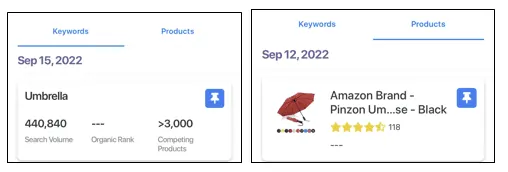
Helium 10 Pricing Plans
Helium 10 has got three separate pricing plans that you can choose from according to your needs. These pricing plans differ a bit in the features and categories available. You can also opt for a yearly pricing plan which will save you up to 25% when billed annually. So here are the Helium 10 pricing plans and their rates which can be chosen depending on your needs.
Note: Below we have mentioned the yearly pricing plans, showing you the prices that have a flat 25% on them.
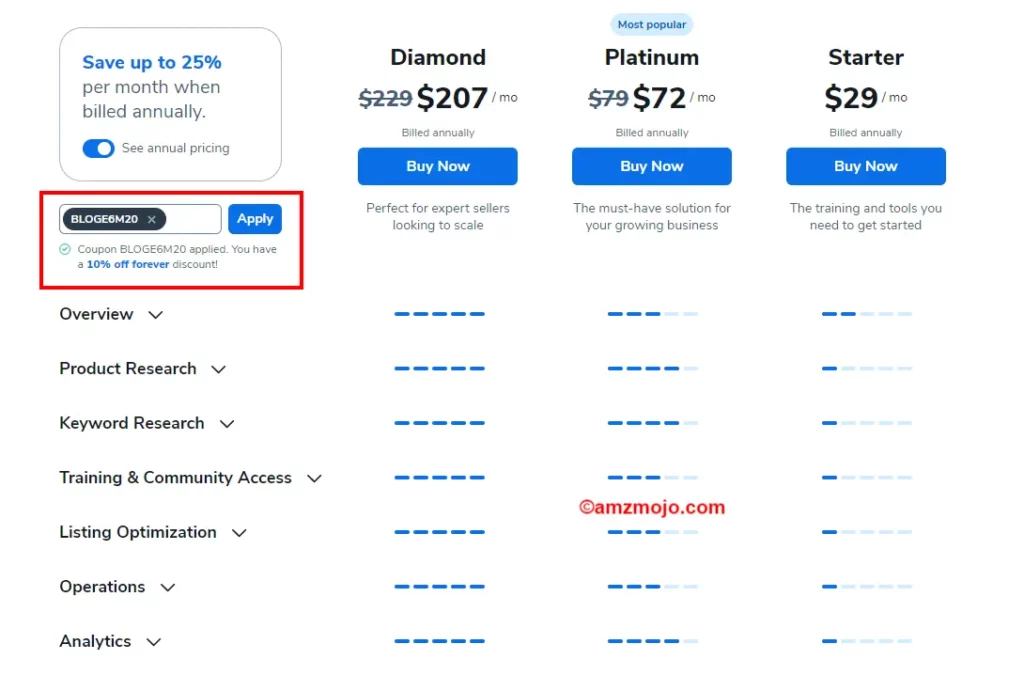
Starter Plan
If you are new to the Amazon business or are using the seller tool for the very first time, the Starter plan is the best option you can go for. You can train your mind about how exactly this Amazon seller tool works and what features are best for your Amazon products research.
The Starter Plan is available for $29 per month if you happen to go for the yearly billing. Starter Plan comes with Helium 10 seller tools such as Xray, and Black Box but with limited access. Here in this tool you can connect two seller accounts and can have 1 user at a time.
Along with that you also get the tools like Magnet and Cerebro with limited access but not the Keyword sales tool or even Advanced brand analytics at all. You get to use almost every tool within the Starter Plan but most of these come with a few limitations.
Platinum Plan
The one plan which is the most appreciated and the one which is in high demand the Platinum plan is made to be a prime solution for better growth for your Amazon business.
The Platinum Plan is available for $79 per month, when billed annually, and comes with 1 user and 2 seller accounts connected.
You can have access to tools such as Black Box, Xray, and Xray for Walmart without any limitations. You get almost all the keyword research tools from Cerebro to Magnet, also including their Walmart variations. You even get to have Listing Analyser for 50 uses and even Scribbles.
Diamond Plan
The Diamond plan is great if you are looking to upscale your Amazon business. It is a perfect Amazon seller tool to be beside you, as your companion if you are an expert seller.
The Diamond Plan comes for $229 per month (annually). Here you get to have 5 seller accounts connected, along with having 5 users. Within this plan, you get to have every tool from Black Box, Xray to even Scribbles and Frankenstein that too without any limitations. For the Listing Analyzer tool, you get 150 uses within the Diamond plan.
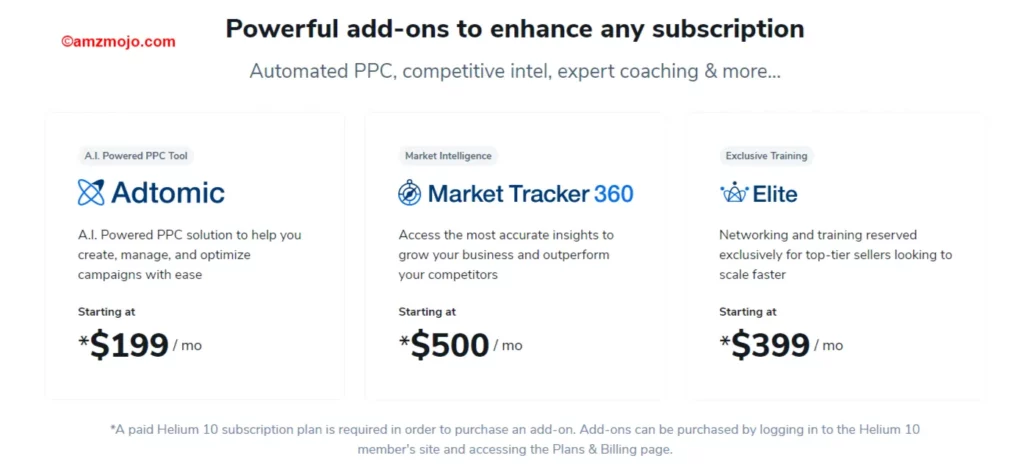
Along with the above-mentioned pricing plans, Helium 10 has even got an additional Adtomic and Diamond bundle. This bundle consists of everything from the Diamond plan along with other features such as creating, managing, and optimizing PPC campaigns. clear and actionable analytics, AI-powered suggestions, and advanced templates and automation. This plan is available for $349 per month if billed annually.
Then you also have got an option to add the Adtomic tool to your current existing plan for $199 per month, which is the starting price. Similarly, you can add the market tracker tool to your plan for a $500 per month, starting price. Then the Elite training tool is also available to get it added to your already existing plan, for $399 per month.
Pros and Cons of Helium 10 Mobile App
- With the Helium 10 Mobile app, you can have your research done on the go.
- Get your study of keywords and even the products done.
- Easy to use
- Restriction over keyword manager in the app.
- A few tools can only be accessed on a desktop version of Helium 10
- Numbers appear wrong occasionally
Top FAQs on Helium 10 Mobile App
Is the Helium 10 mobile app free?
Yes, the Helium 10 mobile app is free to install. However, some of the features in the app are available only when you buy a premium version of it. It's similar to the desktop version.
What Operating Systems is the Helium 10 app available for?
The Helium 10 app is available for both Android (Google Play) and iOS (Apple Store).
What all restrictions does the Helium 10 mobile app has?
Compared to the desktop version of Helium 10, the mobile app has a lot of restrictions. Such as Trendster, Magnet, Misspellinator, Portals, URL Builder, QR Code Generator, Anomaly Tracker, and Listing Optimization.
Difference between the Amazon seller app and Helium 10 mobile app?
The main difference between them is that the Amazon seller app is that trends in the Amazon Seller app are limited to a weekly or monthly basis, whereas the Helium 10 has got a daily trend that will help you track your product details.
Conclusion: Is Helium 10 Mobile App Useful?
You get to use Helium 10 while you are on the go. This is surely helpful as you can easily track every movement of your product. Although it comes with a few lesser tools than the desktop version, the product research tool, Helium 10 still has got a set of powerful tools to play along with.
These product research tools of the Helium 10 mobile app will help you monitor profits, give you important alerts via mail, will also help with your relevant keywords and product listing. Not just that but the Helium 10’s powerful tools will also provide you with monthly sales, pricing plans, and sales trends, which will ultimately give you great product opportunities.
If you are planning to go for a subscription plan of Helium 10 we would like to offer you with our Coupon code BLOGE6M20 which will give you a 20% off on the plans for six months. Also, you can use BLOGE10 to get an instant 10% off on the available plans for a lifetime.
We hope this article has cleared all your doubts. Do let us know in the comments what you feel about the article as well as the Amazon seller tool. We hope to see you more often on our website.